Hey everyone! We’re doing the Halo Theme! It’s happening! Get started with the steps below.
Step 1: Download the Files
Download the Audio & Click Track file, and the Sheet Music for the part(s) you want to play.
Note: For instruments with multiple parts, part 1 is always the most challenging, and then each additional part will be easier.
Step 2: Record Your Part
Here are the steps to record the audio and video for your part.
Note that for a phone or tablet, you will likely need a 2nd device to play the Audio & Click Track file.
Phone – how to record with your phone camera
Note: You’ll need another device (tablet/computer/other phone) to play the Audio & Click Track file, and to show your music (unless you print it out.)
- Start recording on your phone. (We’ll edit out any extra space your recording might have)
- Start the Audio & Click Track file on your second device.
- Play your part (and clap on the beat indicated)
- Stop recording on your phone.
MacOS – how to record video using QuickTime Player
- Open QuickTime Player
- Click File > New Movie Recording
- Record – Press Space or click the Record button
- Play your part (and clap on the beat indicated)
- Stop – Press Space again or click the Stop button
- Save your file – CMD+S (your video will be there)
Windows – how to record video using Camera
- Open Camera
- Record – Press Space or click the Take Video button
- Play your part (and clap on the beat indicated)
- Stop – Press Space again or click the Stop button
- Save your file
- Click on your video in the bottom right corner
- Right click the video, or click the three dots at the top
- Click Open Folder (your video will be there)
General recording instructions
- You will likely need two devices: one for recording; and one for playing the audio, and showing the sheet music (unless you print your part).
- Record a test video first. Do your best to ensure that your audio doesn’t distort,
- Play the Audio & Click Track file (on headphones!)
- Clap on the beat indicated
- Play your part on your instrument, all the way through, from start to finish
- Stop the recording. If you’re happy with it… then it’s time to Submit Your Part!
Tips and tricks
- Placing your recording device farther away can prevent your audio from distorting.
- Make sure you can see your music… and that your camera can see you!
- If anything in your part is too hard, just do your best! It’s fine to skip a few notes when needed.
- Follow the metronome. Do your best to stay in time, which is harder when playing without other musicians there in the room.
- Tell your friends about the Saturday Symphony!